How can I manage customer replies?
If you’re sending receipts to your customers, you want to efficiently manage their replies! You can set your “Business reply to email” for your Purchase Receipt Auto Emails to any email address you’d like, including:
one person in your organization who you trust to handle customer replies, such as a customer support person or the owner.
a shared email address (such as hello@ or support@). An internal google group that sends inbound emails to multiple people, or a shared email address works well here!
an email address tied to a ticketing system, such as Intercom or Zendesk. Any reply will create a “ticket” that can be responded to and tracked by anyone who has access to your ticketing system!
an email account with an auto-responder that has a pre-set message asking them to contact support via your normal machines, such as a website chat or form. For example, if you’re using gmail, you can create a new gmail account and setup a perpetual vacation responder, such as in the screenshot below. When your customers reply to their receipts, they’ll receive the auto-responder which instructs them on how to properly open a support ticket at your studio!
Of course, if you’d like us to disable receipts for late cancel & no show fees all-together, we can do that for you – but we don’t recommend it! We also don’t recommend setting up a donotreply@ email address that goes nowhere, as your customers will be frustrated when their replies bounce!