How do I fix duplicate product IDs?
If some of your charges are failing, and Bitlancer Support has told you it’s because you have duplicate product IDs, here’s how to fix the problem!
First, go to your product search screen and search by barcode for your conflicting products. You should see something like below - at least two results! Make sure you choose “All products” under ‘Show’. In our case, an old product, conveniently called “Old Product”, has the same barcode as our Late Cancel fee!
Next, click the title of the discontinued product. In our case, we’ll click “Old Product” in row 2. Once on the product screen, change the barcode to something else, like below. Make sure it’s an unused barcode! In this case, we simply changed the 5 to a 4.
Scroll down and hit Save.
Finally, go back to your product search screen and search your barcode ID. If only one product exists with that barcode, Mindbody will take you directly to the edit page for that product.
That’s it! Please let your Bitlancer Support representative know you’ve made this change, and we’ll verify things look good!