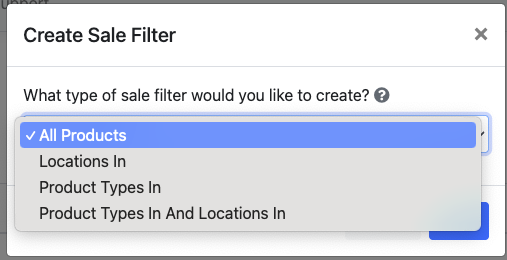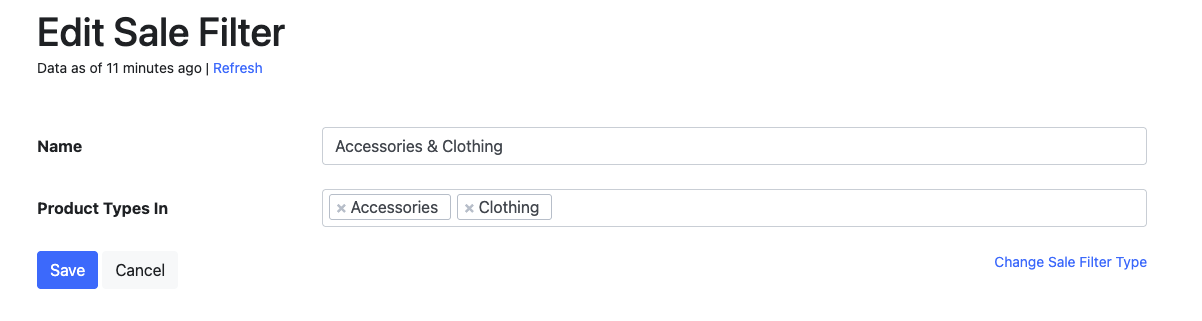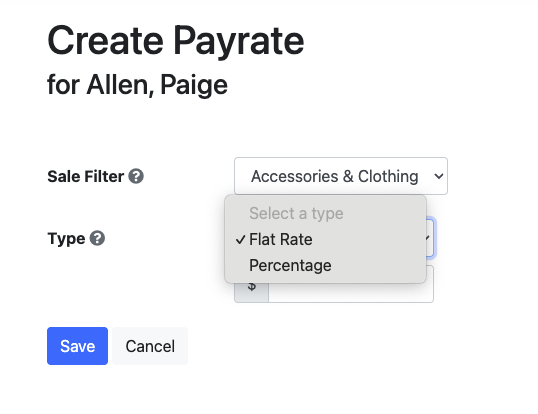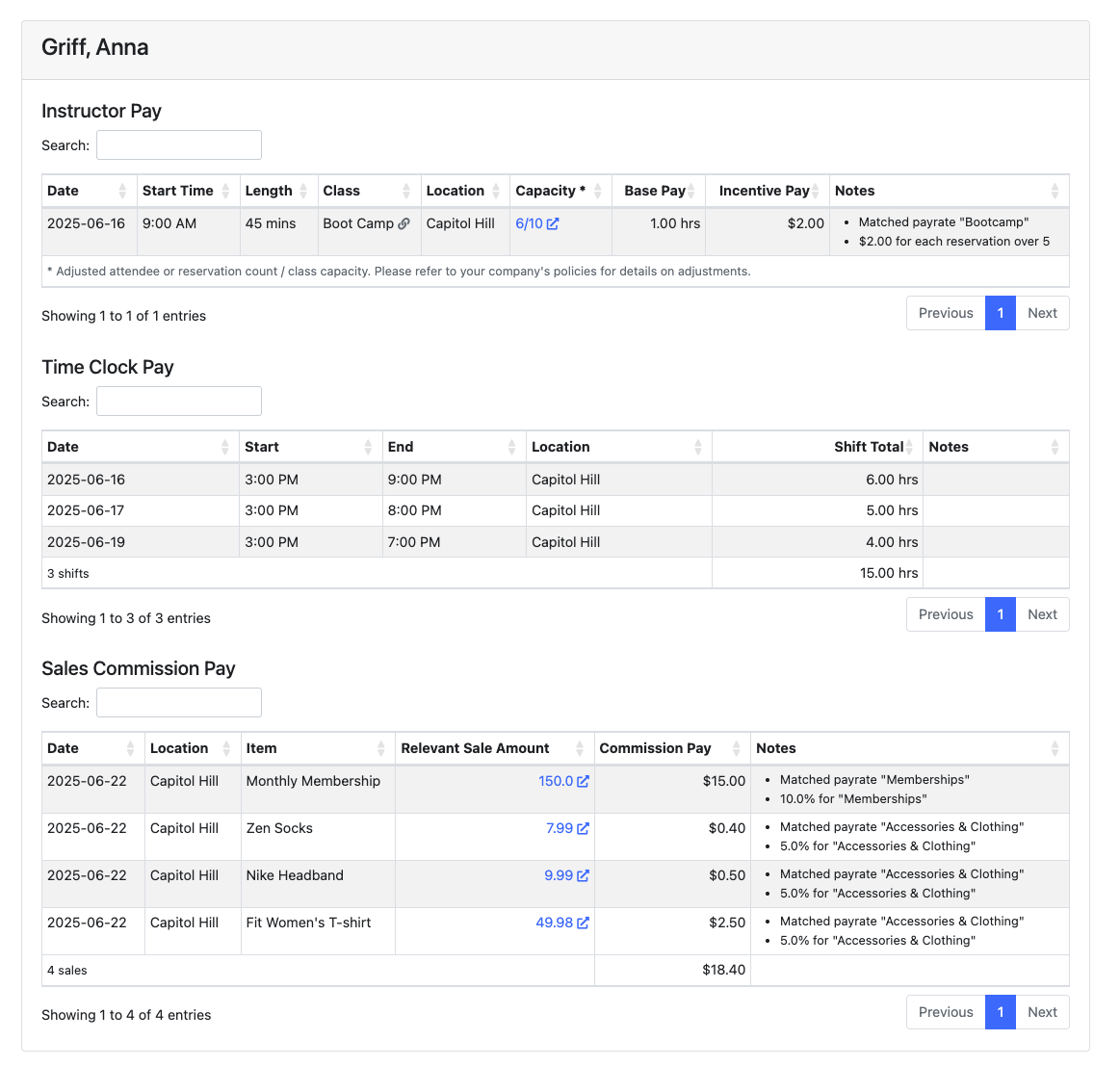How to use Sales Commission
The Sales Commission feature allows you to automatically pay your team members commission on retail sales they make at your studio. Once Sales Commission is enabled for your account, you can access sales commission settings by navigating to Payroll -> Settings -> Sales Commission Filter and Payroll -> Sale Filters. The Sales Commission feature integrates seamlessly with your existing payroll processing. Note: Contact Bitlancer support to enable Sales Commission for your account.
Sales Commission is customizable, and our support team can work with you to adjust it for your needs. Generally speaking, you'll want to configure your account's sales commission settings to reward team members for the types of sales that drive your business. For example, if you want to incentivize retail product sales but not membership sales, you can exclude memberships from commission calculations.
Setting up Sales Commission involves three main steps:
1. Configure your Sales Commission Filter - This account-wide setting controls which products and product types should be excluded from ALL sales commission calculations. Navigate to Payroll -> Settings -> Sales Commission Filter to exclude specific product types (like "Food and Beverage" or "Water") from generating commission.
2. Create Sale Filters - These define the specific rules for when commission should be paid. Navigate to Payroll -> Sale Filters to create rules like "All Products," "Retail Products Only," or "Products at Specific Locations." Each filter uses customizable criteria to match sales transactions.
3. Set up Employee Payrates - For each team member who should earn commission, you'll need to create payrates that specify how much they earn. Navigate to Payroll -> Payrates, select an employee, and choose "Add Payrate -> Sales Commission." You can set either:
Flat Rate: A fixed dollar amount per qualifying sale (e.g., $5 per retail item sold)
Percentage: A percentage of the sale amount (e.g., 10% of retail sales)
Important considerations for studios using Sales Commission:
Employee Requirements - Only employees with POS (point of sale) permissions in your Mariana Tek system can earn sales commission. The system tracks which team member processed each sale and awards commission accordingly.
Multiple Commission Rates - Team members can have multiple commission payrates for different types of sales. For example, Mike might earn 5% on membership sales and 10% on retail products, each configured with its own sale filter and payrate.
Excluding Employees - If you need to temporarily or permanently exclude specific employees from earning commission, you can add the "Sales Commission Pay Disabled" tag to their profile in the payrates section.
Payroll Report - Sales Commission Pay appears in your regular payroll reports alongside class Instruction Pay and other compensation (eg Time Clock Pay).